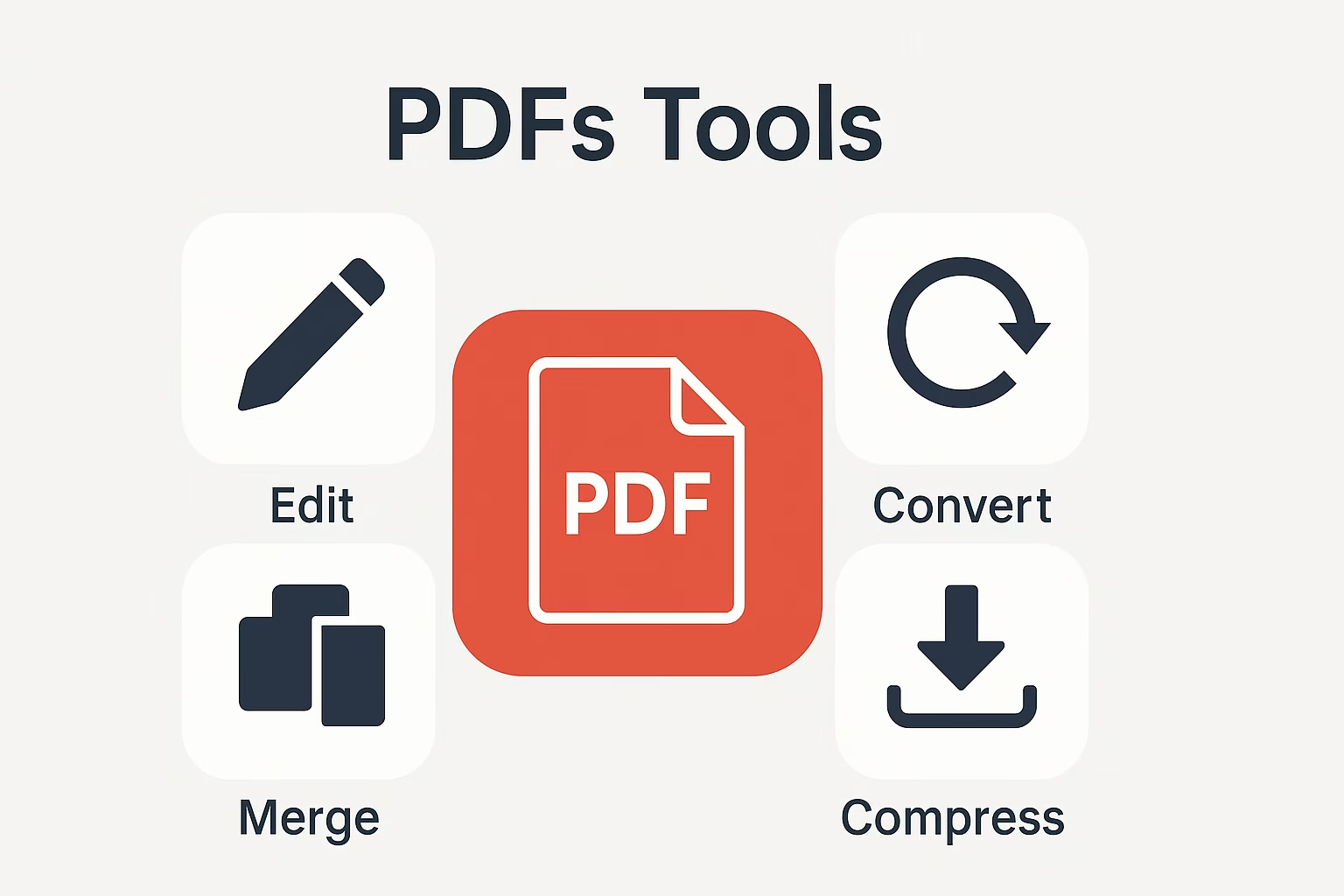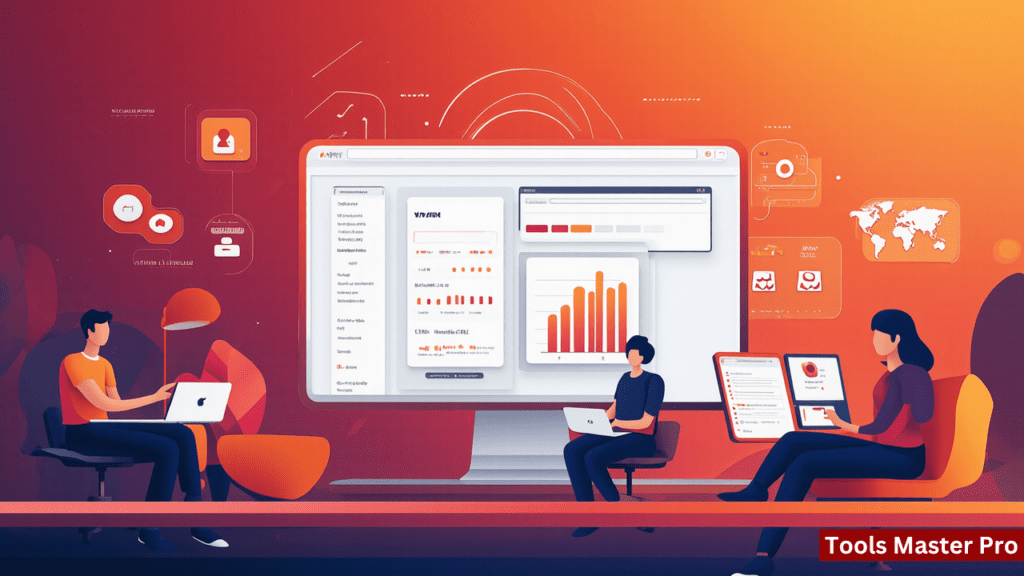Word to PDF: The Easiest Guide Even a 8-Year-Old Can Follow
Ever wanted to make your Word file look more professional? Or maybe you just want to send a file that doesn’t change on other devices? Say hello to the magic of Word to PDF.
Word to PDF Converter
Convert your Word documents to PDF format in seconds - free and easy to use
Drag & Drop Word, PDF, or Image Files Here
or select files from your computer
Uploaded Files
No files uploaded yet. Drag & Drop your files here!
© 2023 Word to PDF Converter Tool | All Rights Reserved
Table of Contents
-
What is Word to PDF?
-
Why Convert Word to PDF?
-
How Does Word to PDF Work?
-
Step-by-Step: Convert Word to PDF
-
Best Tools to Convert Word to PDF
-
Common Problems and How to Avoid Them
-
Word to PDF on Mobile
-
FAQs About Word to PDF
-
Final Thoughts
1. What is Word to PDF?
Word to PDF means changing your Word document (like .doc or .docx) into a PDF file. PDF files don’t change their shape, no matter where you open them. It’s like printing your Word file on digital paper.
2. Why Convert Word to PDF?
-
Looks the Same Everywhere: PDF keeps your layout safe.
-
Easy to Share: Send it through email or upload it online.
-
More Secure: Lock it with passwords or stop others from editing.
-
Professional Style: Job resumes, school projects, all look crisp.
3. How Does Word to PDF Work?
It’s like taking a photo of your Word file and saving it in a strong box. The text, pictures, and layout get packed into a file that no one can mess up.
Modern tools press a button, and boom — your Word file becomes a shiny PDF.
4. Step-by-Step: Convert Word to PDF
On Computer:
Step 1: Open your Word file.
Step 2: Click “File” > “Save As” or “Export”.
Step 3: Choose “PDF” as file type.
Step 4: Click “Save”.
Online:
Step 1: Go to a trusted converter website.
Step 2: Upload your Word file.
Step 3: Click “Convert”.
Step 4: Download the PDF.
So easy your pet parrot could do it (well… almost).
5. Best Tools to Convert Word to PDF
-
Smallpdf – Simple, fast, and clean.
-
ILovePDF – Free and mobile-friendly.
-
Adobe Acrobat – Premium and powerful.
-
Microsoft Word – Built-in convert feature.
6. Common Problems and How to Avoid Them
-
Fonts look weird? Use standard fonts like Arial or Times New Roman.
-
Images missing? Make sure they are fully loaded before converting.
-
File too big? Compress your Word file or reduce images.
-
Can’t upload? Use a fast internet or try a different tool.
7. Word to PDF on Mobile
Android: Use apps like “Word to PDF Converter” from Play Store.
iPhone: Use “PDF Expert” or convert using Safari browser.
Tip: Keep your app updated for smooth results!
8. FAQs About Word to PDF
Q: Is Word to PDF free?
A: Yes, many tools are 100% free!
Q: Will it work on my phone?
A: Absolutely! There are mobile apps for it.
Q: Can someone edit my PDF?
A: Not easily. You can even lock it with a password.
Q: Will the file size be huge?
A: Usually, it’s smaller than the original Word file.
9. Final Thoughts
Word to PDF is like giving your Word file a superhero costume — secure, sharp, and ready for the world.
Whether it’s for school, office, or sending a resume, it’s just smarter to use PDF. No more messed-up formatting. No more “I can’t open your file” excuses.
Just convert, send, and relax.