What Does “Protect PDF” Mean?
When you “protect a PDF,” you add a password to your file. This means only people with the password can open or change the file. It’s like putting a lock on your document to keep it safe.
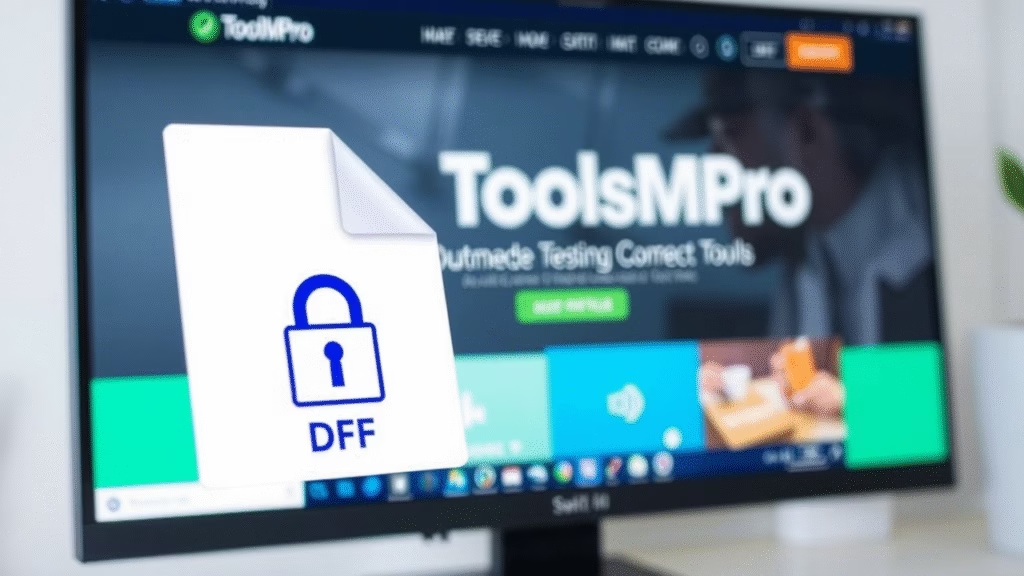
Protect PDF
To secure your PDF documents from unauthorized access like copying or printing, you should password protect your file! Protect PDF files by adding a password and encrypt it.
Drop files or click here
This password can be used to limit functionality of the pdf. If you restrict usage rights and only specify a permission password, some programs might ignore these restrictions. Choose an open password to encrypt and secure your PDF.
Permissions:
For more security, you can select this option to prevent others from editing the document or revealing potential hidden areas, as all contents will be merged into one, non-searchable layer.
🛠️ How to Protect a PDF Using ToolsMPro
Securing your PDF is easy with ToolsMPro’s Protect PDF tool. Here’s how:
Upload Your PDF: Go to the Protect PDF tool and upload your document.
Set a Password: Choose a strong password that others won’t guess easily.
Apply Protection: Click the protect button, and your PDF will be secured.
Download: Save your protected PDF to your device
🧠 Tips for Creating a Strong Password
Mix It Up: Use a combination of letters, numbers, and symbols.
Avoid Personal Info: Don’t use easily guessable information like your name or birthday.
Make It Long: Longer passwords are harder to crack.
🔄 Can I Remove the Password Later?
Yes! If you decide you no longer need the password, you can use ToolsMPro’s tool to remove it. Just upload your protected PDF, enter the password, and choose to remove it.
🌐 Other Tools for Protecting PDFs
While ToolsMPro offers a great solution, there are other tools available:
Adobe Acrobat: A well-known tool that allows you to add passwords to PDFs.
PDF2Go: An online service to protect your PDFs.
Smallpdf: Offers various PDF tools, including password protection.
📚 Learn More About PDF Tools
Explore more PDF tools and features at ToolsMPro’s PDF Tools Page
🔒 Why Should You Protect Your PDF Files?
Keep Information Private: If your PDF has personal or important information, a password keeps it safe from others.reddit.com+13pdf2go.com+13adobe.com+13
Prevent Changes: Protecting your PDF stops others from editing or copying your content.smallpdf.com+3protect-pdf-from-editing-without-password.pdffiller.com+3pdf2go.com+3
Control Access: You decide who can see or change your file.
🛠️ How to Protect a PDF Using ToolsMPro
ToolsMPro offers a free and easy way to add a password to your PDF files.adobe.com+2pdfforge.org+2pdf2go.com+2
Steps:
Upload your PDF file.pdf2go.com
Enter a strong password.adobe.com+3adobe.com+3smallpdf.com+3
Click “Protect” to add the password.smallpdf.com
Download your protected PDF.smallpdf.com+1pdfpro.com+1
🔐 Tips for Creating a Strong Password
Use a Mix: Combine letters (both uppercase and lowercase), numbers, and symbols.adobe.com
Avoid Common Words: Don’t use easy-to-guess words like “password” or “1234”.
Make It Long: Longer passwords are harder to guess.smallpdf.com
🌐 Other Tools to Protect PDFs
Adobe Acrobat Online: Protect PDFs with Adobepdf2go.com+2adobe.com+2adobe.com+2
Smallpdf: Secure PDFs Easilysmallpdf.com
iLovePDF: Add Passwords to PDFsilovepdf.com
🔄 What If You Forget Your Password?
If you forget your PDF password, you might not be able to open the file. Some tools can help remove passwords, but it’s best to remember or safely store your passwords.
📚 Learn More About PDF Tools
Explore more PDF tools at ToolsMPro’s PDF Tools.