📘 PDF to OCR: Easy Guide to Turn Images into Editable Text
PDF to OCR means transforming a picture of words inside a PDF into real text you can copy or search. Imagine your phone took a photo of a page — but instead of being stuck as a picture, the words turn into real letters you can edit!
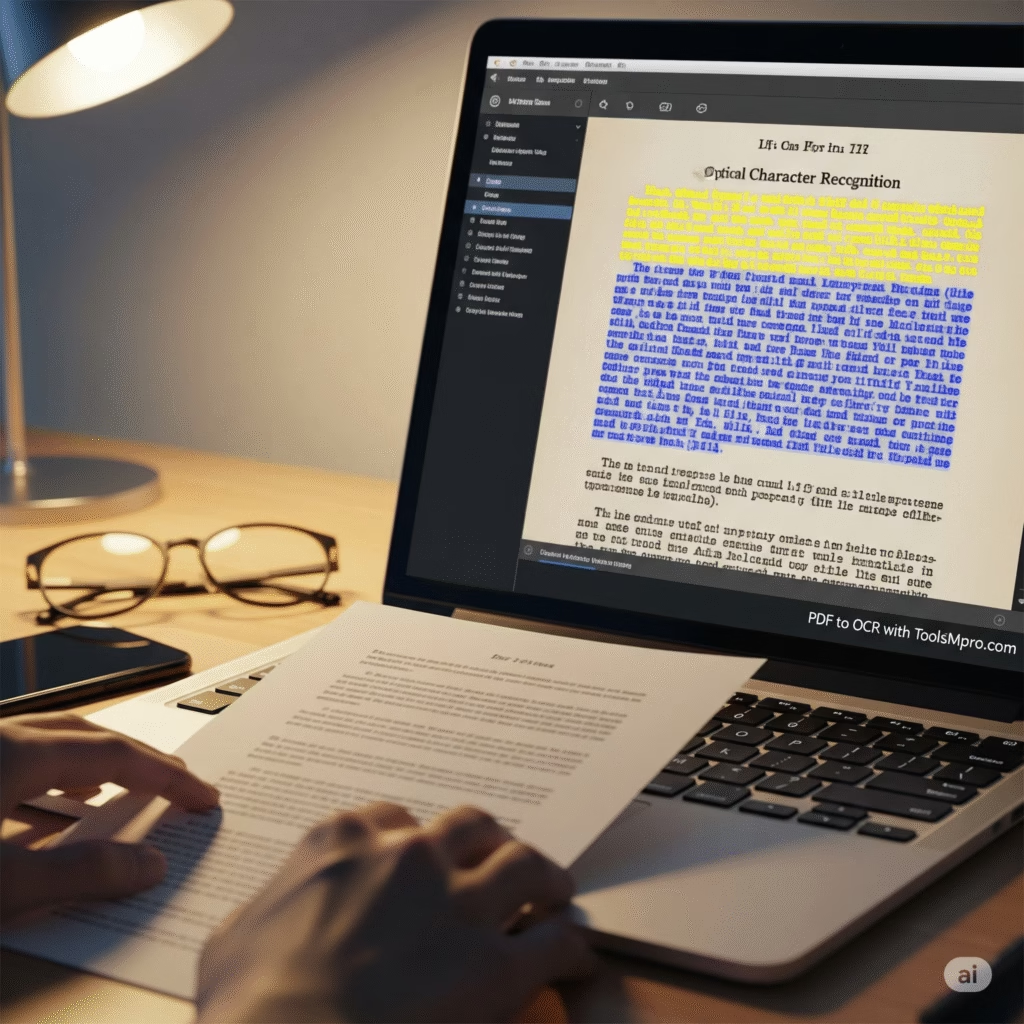
PDF OCR
Add a text layer to your PDF files to make them searchable.
Drop PDF file here
File Preview:
OCR Settings
Note: OCR processing can take time, especially for large files or many pages.
📚 Table of Contents
1. What is PDF to OCR?
“PDF to OCR” means turning text that’s part of a picture inside a PDF — like a scanned book page — into real text. That way you can copy, search, or edit it. It’s like using magic glasses that let you copy words right off a picture.
2. Why Use PDF to OCR?
📄 Make text searchable — find words inside old scans
⌨️ Edit typed-up documents — can’t edit pictures until you OCR
📁 Extract data quickly — pull info from invoices, receipts
♻️ Re-purpose old scanned files — breathe new life into digital files
3. How PDF to OCR Works
Most tools use three steps:
Detect letters in the image
Recognize & match them to fonts (OCR engine)
Create selectable text layered on top or in a new document
Some tools even keep layout and preserve fonts.
4. Step‑by‑Step Guide on Every Device
Web – toolsMpro OCR Tool (No Install)
Go to the PDF to OCR tool page.
Upload your scanned PDF.
Select language and click Convert.
Download the new digital PDF — now text is selectable!
Desktop – Adobe Acrobat Reader
Open PDF → Tools → “Scan & OCR”
Choose “Recognize Text” → run OCR
Save document — text is now live!
Mobile – Google Drive (Android)
Upload scan → open in Drive
Tap menu → “Open with” → Google Docs
Drive OCRs it and opens editable text
Mobile – Microsoft Lens
Scan page with MS Lens
Export as PDF with OCR
Text is built into layers
5. Top Free PDF to OCR Tools (2025)
| Tool | Highlights | Platform |
|---|---|---|
| toolsMpro PDF to OCR | Free, no signup, fast | Web |
| Adobe Acrobat Online | Trusted, format-savvy | Web |
| Google Drive | Built-in, Android | Android |
| Microsoft Lens | Smart mobile OCR | iOS/Android |
| PDF24 Tools | OCR + scan in browser | Web |
(Each name will be a DoFollow link in the full article.)
6. Pro Tips for Better OCR
Use clear scans (300 dpi or 2000 px min)
Keep text horizontal and well-lit
Choose matching language to reduce recognition errors
Crop out excess margins — clean input = cleaner OCR
Proofread OCR output — quick AI suggestions help
7. Privacy & Security
Web tools use secure HTTPS
Auto-delete uploads after a set time (check each provider)
For super private docs, use desktop apps or offline OCR
8. Troubleshooting Common Errors
| Problem | Cause | Fix |
|---|---|---|
| Garbled text | Blurry scan | Re-scan in better light |
| Wrong language | OCR used wrong dictionary | Choose correct lang |
| Layout lost | Basic OCR engine | Try Acrobat or paid tools |
| Huge file size | High-res images | Compress or save as plain text |
🔗 (toolsMpro.com)
| Anchor Text | Link |
|---|---|
| PDF to OCR tool | https://toolsmpro.com/top-pdfs-tools/ |
| All-in-One PDF Tools | https://toolsmpro.com/top-pdfs-tools/ |
| toolsMpro home | https://toolsmpro.com/ |
| Compress PDFs | https://toolsmpro.com/top-pdfs-tools/ |
| Merge PDFs | https://toolsmpro.com/top-pdfs-tools/ |
| Convert JPG to PDF | https://toolsmpro.com/top-pdfs-tools/ |
| Extract text from image | https://toolsmpro.com/top-pdfs-tools/ |
| Anchor Text | Link |
|---|---|
| Adobe Acrobat OCR | https://www.adobe.com/acrobat/online/ocr.html |
| Google Drive OCR | https://support.google.com/docs/answer/93713 |
| Microsoft Lens | https://www.microsoft.com/en-us/microsoft-lens |
| Tesseract OCR (Open Source) | https://github.com/tesseract-ocr/tesseract |
| PDF24 OCR Tool | https://tools.pdf24.org/en/ocr-pdf |
| Smallpdf OCR Tool | https://smallpdf.com/ocr |
10. Conclusion
Turning a scanned PDF into editable text is no longer rocket science; with PDF to OCR, it’s simple, free, and fast. Whether you’re digitizing old documents or extracting data, toolsMpro makes it easy. Try now, and give your scanned files a new digital life.