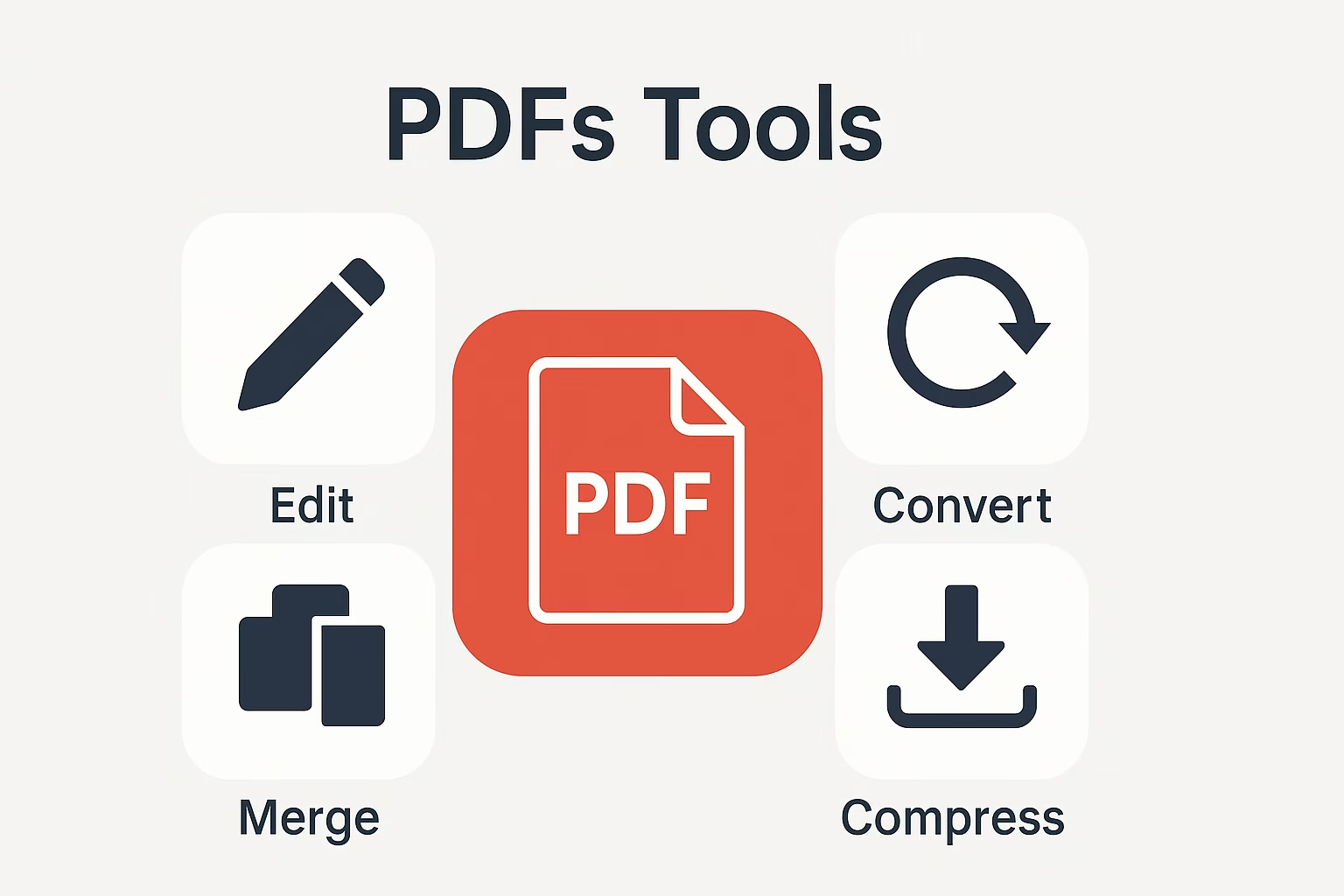PDF to Excel: A Super Simple Guide for Everyone
Ever seen a big table in a PDF and thought, “Wow, I wish this was in Excel so I can work on it”? Well, wish granted! With PDF to Excel, you can turn boring PDF tables into shiny Excel sheets in just a few clicks. And the best part? You don’t need to be a tech wizard to do it.
PDF से Excele Converter
Convert PDF table data to Excel sheet
Drop PDF file hare
Table of Contents
What is PDF to Excel?
Why Convert PDF to Excel?
How PDF to Excel Conversion Works
Step-by-Step: Convert PDF to Excel
Best Tools to Convert PDF to Excel
Common Mistakes to Avoid
PDF to Excel on Mobile
FAQs About PDF to Excel
Final Thoughts
1. What is PDF to Excel?
PDF to Excel means taking data from a PDF file—like tables or numbers—and turning it into an Excel file that you can edit. It’s like taking a picture of a puzzle and turning it into puzzle pieces you can move around.
2. Why Convert PDF to Excel?
Make Changes Easily: PDFs are fixed; Excel lets you edit.
Sort & Filter: Excel can organize things fast.
Do Math: Excel loves numbers. PDF? Not so much.
Save Time: No more typing numbers one by one!
3. How PDF to Excel Conversion Works
Think of a robot reading your PDF file and spotting tables, rows, and columns. Then it redraws that exact table inside Excel. Smart tools use OCR (Optical Character Recognition) to read scanned files too.
It finds:
Table borders
Rows & columns
Texts and numbers
4. Step-by-Step: Convert PDF to Excel
Step 1: Pick a PDF file with tables or data.
Step 2: Go to a trusted PDF to Excel converter (we’ll list some below).
Step 3: Upload your PDF file.
Step 4: Click the “Convert to Excel” button.
Step 5: Download your new Excel file.
Easy peasy!
5. Best Tools to Convert PDF to Excel
Here are some great free and paid options:
Smallpdf – Simple and clean.
Adobe Acrobat – Premium but powerful.
ILovePDF – Fast and reliable.
PDFTables – Great for complex tables.
Microsoft Word + Excel Combo Trick
- ToolsMPro Top PDF Tools All PDF Tools
6. Common Mistakes to Avoid
Don’t use shady websites that ask for weird permissions.
Avoid converting scanned PDFs without OCR.
Don’t forget to check the result for missing data.
Avoid tools that give you weird Excel files with broken cells.
7. PDF to Excel on Mobile
Android Users:
Use apps like “PDF to Excel Converter” or visit online tools through Chrome.
iPhone Users:
Try “Scanner App” or use Safari to access PDF to Excel websites.
Tip: Always use Wi-Fi when uploading big files.
8. FAQs About PDF to Excel
Q: Will all my tables stay perfect?
A: Almost! Some tools do better than others. Use trusted ones.
Q: Is it safe to upload my PDF?
A: Yes, if you’re using known tools like Adobe or Smallpdf.
Q: Can I convert scanned PDFs?
A: Yes, with tools that support OCR.
Q: Do I need to pay?
A: Many converters are free with limits. For big files, paid versions help.
9. Final Thoughts
PDF to Excel is a lifesaver for students, business folks, or anyone who loves clean, editable tables. Don’t waste hours typing numbers from a PDF — let tech do the heavy lifting.
Just pick your tool, upload your file, and boom — Excel magic. Now go and show off that clean spreadsheet!