📚 Table of Contents
What is a PDF Printer?
Why Use a PDF Printer
How PDF to Printers Work
toolsMPro’s Free PDF Printer Tool
Step‑by‑Step: Printing to PDF
Supported Sources & File Types
Best Practices for PDF Printing
Practical PDF to Printer Use Cases
Alternatives to toolsMPro PDF to Printer
Security & Privacy Considerations
Final Thoughts
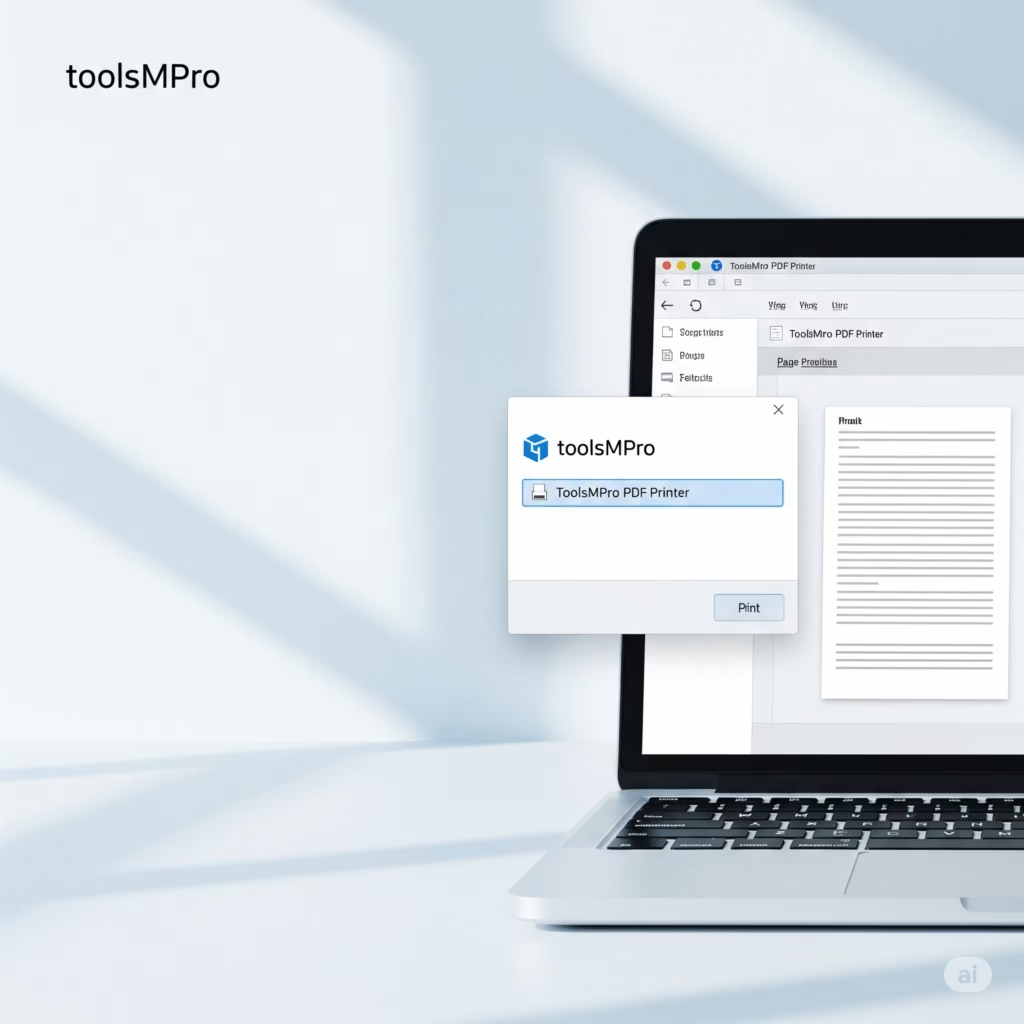
PDF Printer
Convert your files to PDF easily
Drop files here (PDF or Images)
1. What is a PDF to Printer?
A PDF to Printer acts like a virtual printer. Instead of printing on paper, it creates a PDF file from any app that supports printing—like your computer’s printer, but making a digital document.
Imagine clicking “Print” and getting a neat PDF—no ink, no paper, just digital magic!
2. Why Use a PDF Printer
💾 Save digital copies, skip paper clutter
📄 Convert any app’s output—Word, browser, email
🎨 Preserve layout, fonts, and images
🧾 Shareable, printable PDFs
👥 Ideal for schools, work, and legal needs
3. How PDF to Printers Work
Press “Print” in your app
Select a PDF to Printer
It converts the page into PDF format
You choose where to save the file
A fresh PDF pops up—ready to use!
4. toolsMPro’s Free PDF Printer Tool
🔗 Try it → PDF to Printer Tool
Features:
No installation
Works from any “Print” dialog
Fast, free, unlimited use
Clear layout output
No sign-up or ads
Part of toolsMPro’s full PDF suite ➜ All PDF Tools
5. Step‑by‑Step: Printing to PDF
Open any file (Word, image, webpage)
Press Ctrl+P (or File → Print)
Select toolsMPro PDF Printer
Click Print
Save your PDF
Find the file and open it—it’s ready!
6. Supported Sources & File Types
You can print:
Word documents (.doc/.docx)
Excel spreadsheets
Web pages
Images (JPG, PNG)
Emails, presentations, and more
Any printable content becomes a PDF easily.
7. Best Practices for PDF Printing
Use Standard page sizes (A4, Letter)
Check margins before printing
Choose high quality output
Name files clearly
Preview before saving
8. Practical Use Cases
🧑🏫 Teachers saving lesson plans
🧾 Businesses creating invoices
👨💻 Freelancers saving proposals
👩🎓 Students archiving assignments
👪 Families saving recipes or family photos
9. Alternatives to toolsMPro PDF to Printer
| Tool | Free? | Link |
|---|---|---|
| toolsMPro PDF Printer | ✅ Unlimited | Best Choice For Free 🔥 |
| Microsoft Print to PDF | Built-in (Win10+) | |
| CutePDF Writer | Limited free | Visit PAID |
| PDF24 Virtual Printer | Full free desktop | Visit PAID |
| doPDF | Basic free printer | Visit PAID |
10. Security & Privacy
✅ No cloud uploads—offline conversion
🔐 Secure local saving
❌ No personal data stored
💻 Ideal for both work and personal use
11. Final Thoughts
Printing to PDF should feel as easy as printing to paper. With toolsMPro’s PDF Printer, you get fast, clear PDFs from any app—no downloads, no complications.
📥 Use PDF to Printer Now
Also explore: All PDF Tools