What is JPG to PDF?
Let’s start simple. Imagine you have a bunch of photos (like school homework, ID cards, or old scanned papers). All those pictures are saved as JPG files. Now, let’s say you want to combine them into one clean document. That’s what a JPG to PDF tool does.
It takes your images and turns them into a PDF file. Super neat, super easy!
Convert JPG to PDF
Drag & drop files here or
Why Do You Need to Convert JPG to PDF?
Here’s the real deal:
PDF files are universal – they open on any phone, computer, or tab.
-
They don’t mess up formatting like some other file types.
-
You can send a whole bunch of photos as one file. Much easier than 15 separate images.
-
Schools, offices, and even government sites prefer PDF over JPG.
Common Situations Where JPG to PDF is Useful
-
Submitting assignments or forms online.
-
Scanning documents to send via email.
-
Creating one file for multiple receipts or bills.
-
Saving your art or photography portfolio in one place.
How Does a JPG to PDF Tool Work?
Let’s break it down:
Upload your JPG images (drag-and-drop or pick from your device).
-
Arrange the images in the order you want.
-
Hit the Convert button.
-
The tool works its magic and gives you a PDF file.
-
You download it and share wherever you like.
That’s it. No rocket science here.
 Features You Should Look For in a JPG to PDF Converter
Features You Should Look For in a JPG to PDF Converter
When picking a good JPG to PDF converter, make sure it offers:
-
Drag & Drop Support
-
Multiple image upload
-
Image order rearrangement
-
PDF compression options
-
No watermark
-
Fast conversion
-
Safe & secure
Some tools also let you:
-
Add more images later.
-
Connect with Google Drive or Dropbox for direct upload/download.
-
Compress the final PDF size.
 Is JPG to PDF Safe to Use Online?
Is JPG to PDF Safe to Use Online?
Yes, most online converters are encrypted and secure. But always use trusted sites.
Top tools auto-delete your files within 1 hour, so your stuff isn’t hanging around.
 Online Tools vs Offline Software – Which is Better?
Online Tools vs Offline Software – Which is Better?
| Feature | Online JPG to PDF | Offline Software |
|---|---|---|
| Works on all devices |  Yes Yes |
 Not always Not always |
| No install needed |  Yes Yes |
 Needs setup Needs setup |
| Internet required |  Yes Yes |
 No No |
| Super fast to use |  Yes Yes |
 Slower sometimes Slower sometimes |
If you’re on mobile or don’t want to install anything, go for online JPG to PDF tools.
 How to Convert JPG to PDF – Step-by-Step Guide
How to Convert JPG to PDF – Step-by-Step Guide
Let’s walk you through this like a buddy:
Step 1: Choose a Good JPG to PDF Tool
Go to a trusted site like ilovepdf.com or any similar online tool.
Step 2: Upload Your Images
Drag your JPGs into the box or click to browse.
Step 3: Arrange Them
Want your ID first and school certificate second? Just drag to rearrange.
Step 4: Hit Convert
Click that Convert to PDF button. Boom. Wait for the magic.
Step 5: Download
Once it’s ready, download it to your phone or computer.
 Pro Tips for Best Results
Pro Tips for Best Results
-
Keep image resolution high for better PDF quality.
-
Use clear file names like mark-sheet.jpg or aadhaar.jpg.
-
If your PDF is too large, use a PDF compressor tool after converting.
-
Always preview before downloading.
 Benefits of Using JPG to PDF Converters
Benefits of Using JPG to PDF Converters
-
Combine multiple pictures into one file
-
Keep things organized
-
Save time emailing or uploading documents
-
Easy to share, print, or upload
 Still Confused? Here’s a Quick Example
Still Confused? Here’s a Quick Example
Let’s say Rohan has 3 pictures of his science homework: Page 1, Page 2, and Page 3 – all in JPG format.
He visits a JPG to PDF tool, uploads all three pictures, arranges them in the right order, clicks Convert, and BOOM — he now has one PDF file to send to his teacher.
Easy-peasy!
 Works on Mobile, Tablet & Desktop
Works on Mobile, Tablet & Desktop
Yes! These tools are made to work on any device. Whether you’re on Android, iPhone, iPad, Mac, or Windows — you’re good to go.
 Upload Options
Upload Options
-
From your local device
-
From Google Drive (via https://drive.google.com/)
-
From Dropbox (via https://www.dropbox.com/)
 Download Options
Download Options
-
Save to your phone or PC
-
Save directly to Google Drive
-
Save directly to Dropbox
-
Or copy a shareable link
 Final Thoughts
Final Thoughts
JPG to PDF tools are like your quiet tech assistants — simple, reliable, and incredibly useful. Whether you’re a student, freelancer, or business person, they make your life easier.
No more juggling 10 images. Just convert, combine, and conquer.
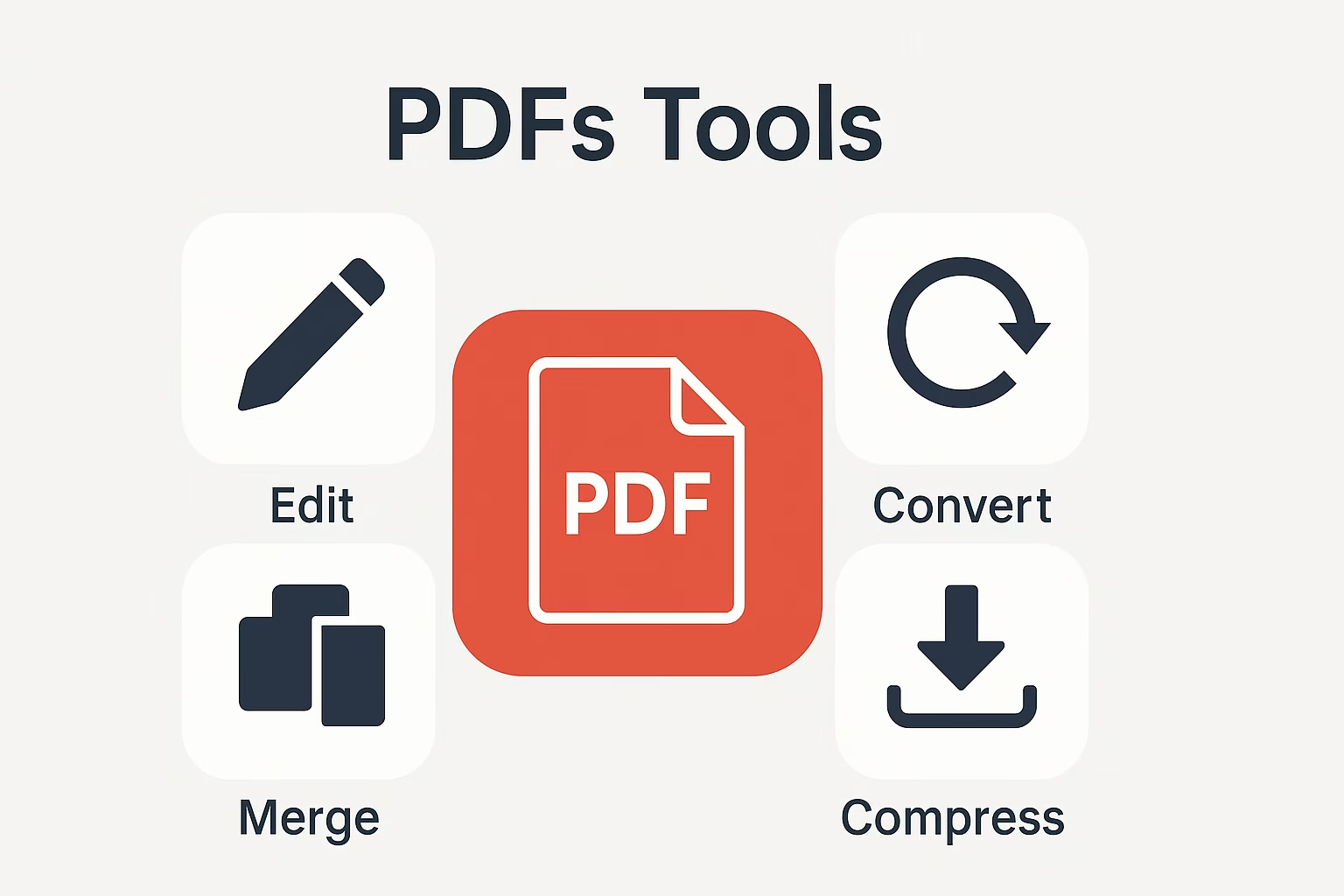
 Features You Should Look For in a JPG to PDF Converter
Features You Should Look For in a JPG to PDF Converter Is JPG to PDF Safe to Use Online?
Is JPG to PDF Safe to Use Online? Online Tools vs Offline Software – Which is Better?
Online Tools vs Offline Software – Which is Better? How to Convert JPG to PDF – Step-by-Step Guide
How to Convert JPG to PDF – Step-by-Step Guide Pro Tips for Best Results
Pro Tips for Best Results Benefits of Using JPG to PDF Converters
Benefits of Using JPG to PDF Converters Still Confused? Here’s a Quick Example
Still Confused? Here’s a Quick Example Works on Mobile, Tablet & Desktop
Works on Mobile, Tablet & Desktop Upload Options
Upload Options Download Options
Download Options Final Thoughts
Final Thoughts