📑 Table of Contents
What Is an HTML to PDF Converter?
Why Convert HTML to PDF?
Meet ToolsMPro’s HTML to PDF Converter
Step‑by‑Step: Convert HTML to PDF (Web, Browser Ext, CLI)
Top 7 Free HTML to PDF Converters (2025)
Advanced Tips: CSS, JS, & Batch Automation
Safety & Legal Notes
Troubleshooting: Common Conversion Issues
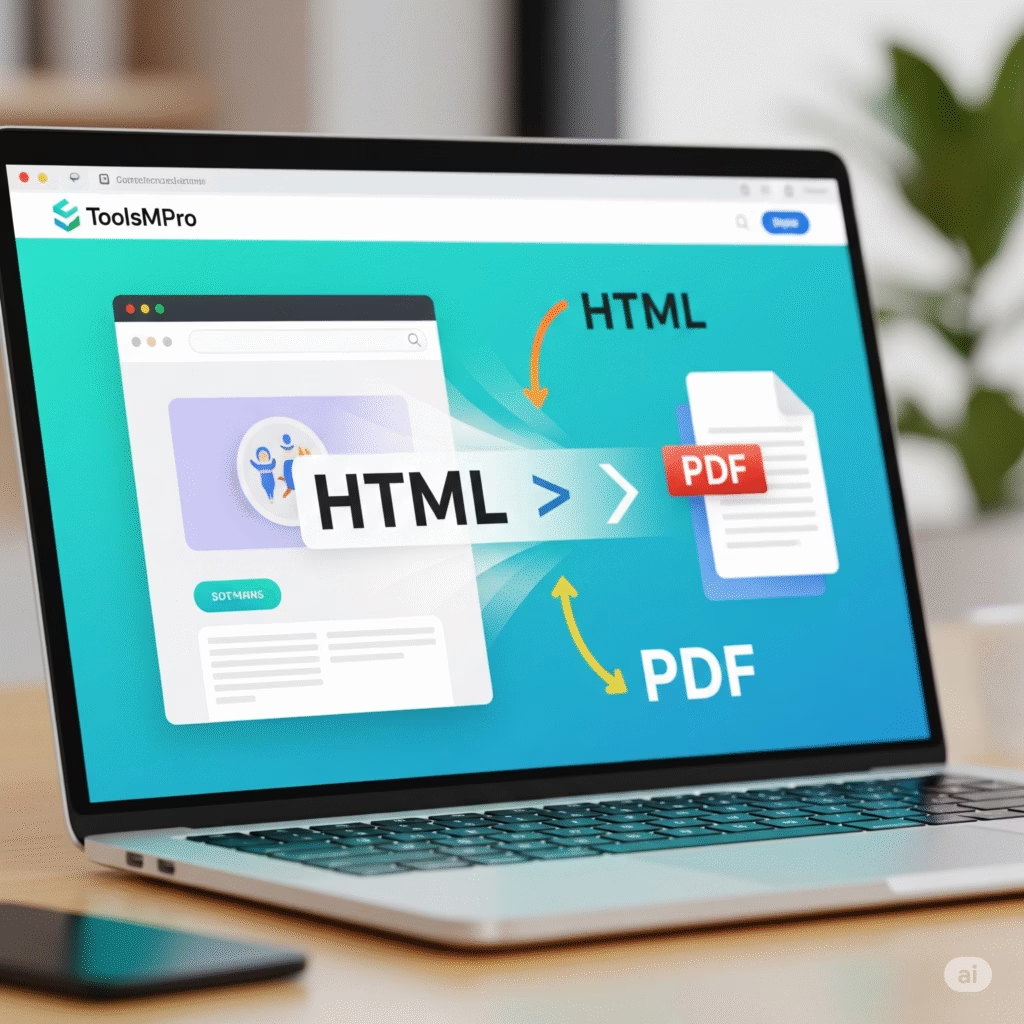
HTML to PDF Converter
Convert HTML files to PDF documents instantly
Drop HTML files here
1. What Is an HTML to PDF Converter?
HTML is the language that builds web pages. PDF is a fixed, printable document format. An HTML to PDF Converter takes a live web page (or raw HTML code) and saves it as a PDF while keeping layout, images, and links intact. Think of it like snapping a perfect photograph of a webpage that you can print or share anywhere.
2. Why Convert HTML to PDF?
| Benefit | Real‑World Example |
|---|---|
| Offline Reading | Save a how‑to blog as PDF for airplane mode. |
| E‑books & Manuals | Turn online course pages into a single PDF guide. |
| Legal Proof | Archive a timestamped web page for evidence. |
| Client Reports | Capture analytics dashboard snapshots for weekly PDF reports. |
| Uniform Printing | Guarantee the same look on any printer, any OS. |
3. Meet ToolsMPro’s HTML to PDF Converter
🚀 Link: https://toolsmpro.com/top-pdfs-tools/html-to-pdf-converter/
Key Features
100 % Free & Cloud‑Based – Zero installs, no watermarks.
Pixel‑Perfect Render – Preserves CSS, JavaScript render, Google Fonts.
Fast – Turns a 5‑page article into PDF in <3 seconds.
Secure – TLS 1.3 encryption; auto‑deletes files after 120 min.
API Ready – REST endpoint for devs to automate conversion.
4. Step‑by‑Step: Convert HTML to PDF
4.1 Using ToolsMPro (Any Device)
Open the converter page.
Paste URL of the web page or upload
.htmlfile.Click Convert to PDF.
Wait a few seconds.
Download your PDF.
4.2 Browser Print‑to‑PDF (Chrome/Edge)
Open webpage → Ctrl+P.
Destination → Save as PDF.
Click Save. (Quick, but may break CSS.)
4.3 Firefox Add‑on – “Save as PDF”
Install add‑on.
Open page, hit puzzle‑piece icon → Save PDF.
4.4 Command Line – wkhtmltopdf
wkhtmltopdf https://example.com page.pdf # Linux/Windows/MacGreat for batch automation.
4.5 Node.js – Puppeteer Script
const puppeteer=require('puppeteer');
(async()=>{ const b=await puppeteer.launch();
const p=await b.newPage(); await p.goto('https://toolsmpro.com');
await p.pdf({path:'page.pdf',format:'A4'}); await b.close();})();Perfect for developers needing dynamic rendering.
5. Top 7 Free HTML to PDF Converters (2025)
| Rank | Tool & DoFollow Link | Killer Feature | Platform |
| 1 | ToolsMPro HTML→PDF – https://toolsmpro.com/top-pdfs-tools/html-to-pdf-converter/ | No size limits, API | Web |
| 2 | Adobe Online Web‑to‑PDF | Chrome extension auto‑captures links | Web/Ext |
| 3 | Smallpdf Webpage to PDF | GDPR & ISO 27001 security | Web |
| 4 | iLovePDF HTML to PDF | Cloud save to Drive & Dropbox | Web |
| 5 | PDFCrowd | REST API + CSS media screen | Web/API |
| 6 | wkhtmltopdf | Open‑source CLI, prints headers/footers | Desktop |
| 7 | PrintFriendly | Cleans ads before saving | Web |
6. Advanced Tips: CSS, JS & Batch Automation
Use Print Styles – Add
@media printCSS to hide nav bars before converting.Lazy Images – Ensure images load before conversion by disabling lazy‑load or using Puppeteer wait‑for‑network‑idle.
Batch URLs – Feed a list of URLs to wkhtmltopdf in a Bash loop for nightly backups.
Merge Later – Convert multiple pages then merge via ToolsMPro’s Merge PDF tool.
Header/Footer – ToolsMPro supports optional header with page numbers.
7. Safety & Legal Notes
Private Links – For intranet pages, use offline converters to avoid data leaks.
Copyright – Only convert pages you own or are licensed to store.
HTTPS – ToolsMPro and Adobe use SSL to protect data in transit.
8. Troubleshooting Common Issues
| Issue | Cause | Fix |
| Fonts look wrong | Web fonts blocked | Enable Embed fonts option. |
| Blank pages | Script heavy site | Use Puppeteer with JS wait. |
| Images missing | Hotlink protection | Download images then convert local HTML. |
| Huge file size | Hi‑res images | Compress PDF post‑conversion or set 150 dpi. |
| Cut‑off margins | CSS fixed widths | Add @page { margin: 12mm; } in print CSS. |
9. Final Thoughts
Saving a webpage as PDF shouldn’t feel like rocket science. With ToolsMPro’s HTML to PDF Converter, you get pixel‑perfect, share‑ready documents in seconds—no coding or hefty installs. Whether you’re archiving legal pages, creating e‑books, or sending client proofs, convert, download, and relax.
Explore ToolsMPro’s full PDF arsenal for more free tools: merge, split, compress, protect, unlock, and beyond.