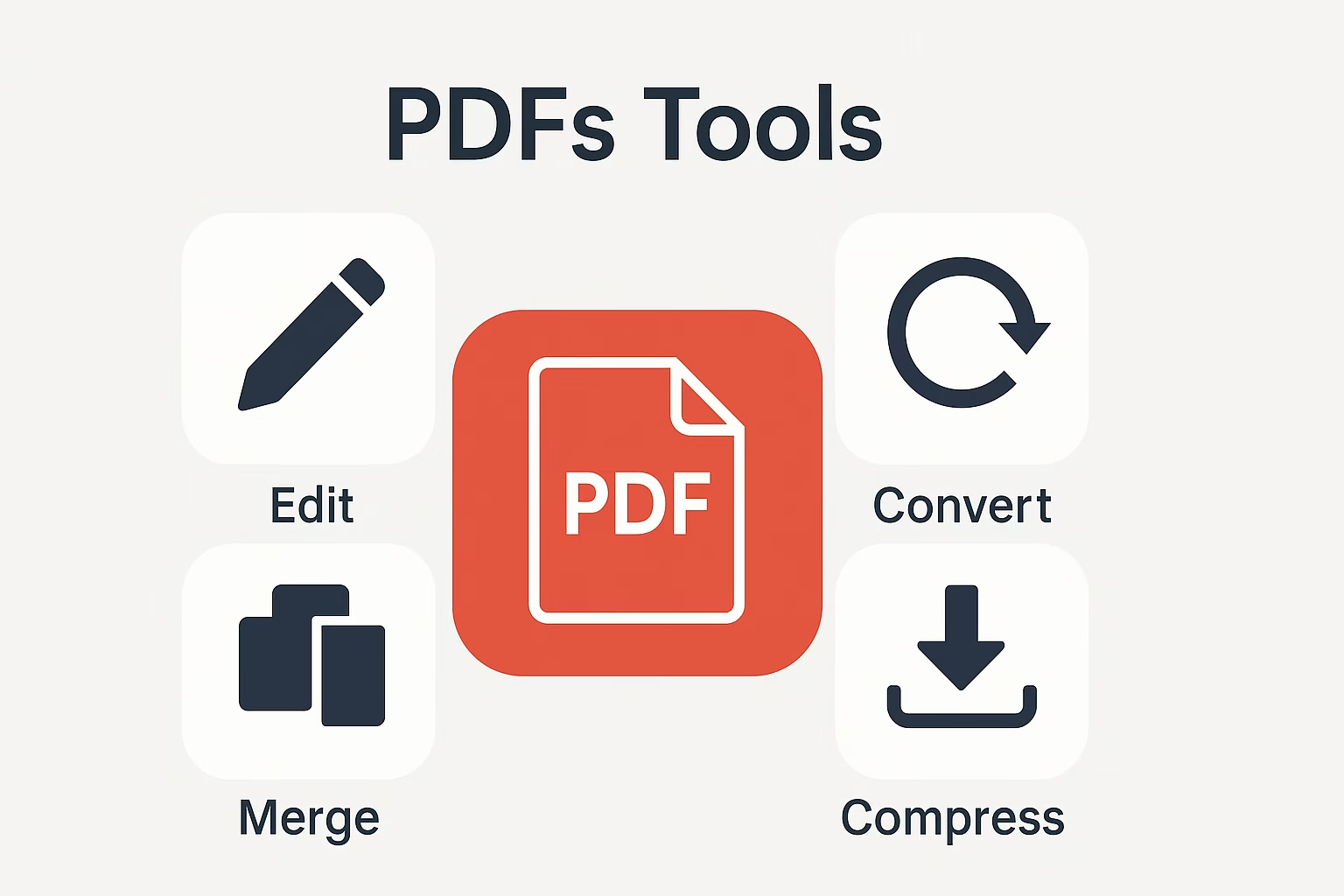Compress PDF: A Simple Guide to Shrink Your Files
Ever had a big PDF file that just wouldn’t send over email? Or maybe your phone says, “Storage full” but you know it’s just one fat PDF hogging the space? That’s where the magic words come in — Compress PDF. Today, we’re going to break it down so simply that even an 8-year-old could become a PDF ninja..
Compress PDF
Reduce PDF file size while preserving quality
Drop PDF files here
Table of Contents
What is Compress PDF?
Why Should You Compress a PDF?
How Does Compress PDF Work?
Simple Steps to Compress PDF
Benefits of Compressing PDF Files
Common Mistakes to Avoid
Best Tools to Compress PDF
Compress PDF on Mobile
FAQs about Compress PDF
Final Thoughts
1. What is Compress PDF?
To Compress PDF means to make a PDF file smaller in size — just like squishing a balloon without popping it. The content stays the same, but the file becomes light and easy to carry.
2. Why Should You Compress a PDF?
Faster Upload & Download: Smaller files go zoom!
Save Storage Space: No more “Storage Full” alerts.
Easier to Email: Gmail says yes to smaller attachments.
Faster Sharing: Upload to Google Drive or Dropbox quicker.
3. How Does Compress PDF Work?
Imagine you draw with a thick marker. It looks great but uses a lot of ink. Now, try a thinner pen — same picture, but less ink. Compressing a PDF removes extra ‘ink’ your eyes don’t need to see.
It reduces:
Image resolution
Font data
Unused elements
4. Simple Steps to Compress PDF
Step 1: Upload your PDF file from your device or cloud.
Step 2: Click on the Compress PDF button.
Step 3: Wait a few seconds (or go eat a cookie).
Step 4: Download the compressed file.
That’s it. Magic done.
5. Benefits of Compressing PDF Files
Lightning-fast uploads
Easy email attachments
More space on your phone/laptop
Quick sharing via WhatsApp, Telegram
Faster printing
6. Common Mistakes to Avoid
Don’t compress the same file 10 times — quality drops.
Avoid tools that ask for weird permissions.
Double-check the content after compression.
7. Best Tools to Compress PDF
Here are some tools that are super easy:
Free online PDF compressors
Mobile apps for Android/iOS
Offline software like Adobe Acrobat (if you’re fancy)
Just upload and click — no rocket science!
8. Compress PDF on Mobile
On Android: Use apps like “PDF Compressor” or online tools via Chrome.
On iPhone: Safari + online compressor = happy iOS user.
Pro Tip: Use WiFi. Some files can be chunky.
9. FAQs About Compress PDF
Q: Will my images look blurry? A: If you pick “High Quality” compression, they’ll still look sharp!
Q: Is it safe? A: Yes, if you use trusted tools.
Q: Can I compress multiple PDFs together? A: Some tools allow batch compression. Look for that feature.
10. Final Thoughts
Compress PDF is like giving your document a diet. It gets lighter, faster, and easier to carry — and it doesn’t even complain! Whether you’re in school, college, or working on a big office report, compressing your PDF makes life smoother.
Next time someone says, “Hey, your file is too big,” just smile and hit that Compress PDF button.
 Lightning-fast uploads
Lightning-fast uploads Easy email attachments
Easy email attachments More space on your phone/laptop
More space on your phone/laptop Quick sharing via WhatsApp, Telegram
Quick sharing via WhatsApp, Telegram Faster printing
Faster printing