📑 Table of Contents
What Does “Add Watermark to PDF” Mean?
Why Add Watermarks?
Types of Watermarks (Text vs Image)
How Watermarking Works Behind the Scenes
Step-by-Step: Add Watermark to PDF with toolsMPro
Other Free Watermark Tools (2025)
Pro Tips for Perfect Watermarks
Privacy & Security Questions
Common Errors & Quick Fixes
- Conclusion
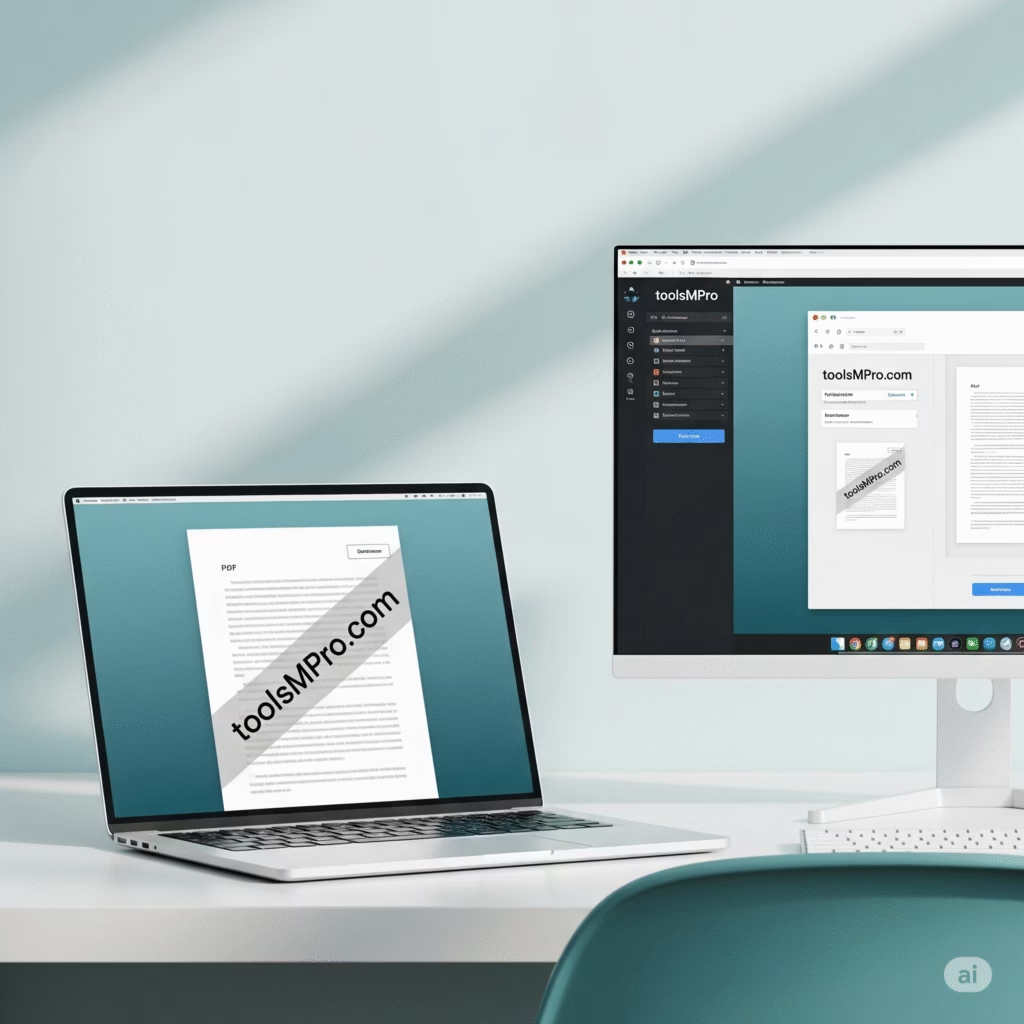
Add Watermark to PDF Files
Protect your documents with customizable text or image watermarks. Drag and drop your PDF file or select from your device.
Drag & Drop your PDF file here
PDF Preview
Sponsored Content
Premium PDF Tools
Upgrade for more features
Cloud Storage Solutions
Save your files securely
Advanced Security
Protect your documents
Weekly Usage Stats
1. What Does “Add Watermark to PDF” Mean?
Add Watermark to PDF is the process of placing a faint text or logo on every page of your PDF. Think of it like stamping your name on each page so everyone knows it’s yours.
2. Why Add Watermarks?
| Reason | Benefit |
|---|---|
 Protection Protection | Stop others from stealing your work. |
 Branding Branding | Show your logo or website on files. |
 Status Tags Status Tags | Mark drafts, confidential, or paid copies. |
 Visibility Visibility | Readers instantly see your brand. |
3. Types of Watermarks
3.1 Text Watermark
Simple words like “DRAFT” or “Confidential”
Adjustable font, size, color
3.2 Image Watermark
Your logo or signature
Can be transparent so text below is readable
(toolsMPro supports both!)
4. How Watermarking Works Behind the Scenes
Embed Layer – A semi-transparent layer overlays each PDF page.
Coordinate Mapping – Tool sets X-Y positions (center, corner, diagonal).
Opacity Control – 10 %–50 % opacity keeps main text readable.
Save PDF – Writes new PDF with watermark layer; original stays safe.
5. Step-by-Step: Add Watermark to PDF with toolsMPro
Open the tool
https://toolsmpro.com/top-pdfs-tools/
Upload PDF – Drag or tap “Choose File”.
Select Watermark Type – Text or Image.
Customize –
Text: write “toolsMPro.com”, pick font & color.
Image: upload logo.png, set opacity 20 %.
Position – Choose Diagonal Center for stylish look.
Preview – Check one page.
Add Watermark – Click big green button.
Download – New branded PDF arrives in seconds!
No sign-up, no watermark from us, unlimited pages—100 % free.
| Tool paid | Highlight | Platform |
|---|---|---|
| Adobe Online Watermark | Trusted brand, pro fonts | Web |
| PDF24 Tools Watermark | Works offline via desktop | Web/Win |
| Smallpdf | Clean UI, drag-drop | Web |
| iLovePDF | Batch watermark | Web |
| Sejda PDF | Position grid + preview | Web |
(Always keep toolsMPro internal link first for SEO juice!)
7. Pro Tips for Perfect Watermarks
Use 20 %–30 % opacity – Visible yet not annoying.
Diagonal layout – Harder to crop out.
Vector logos – Stay crisp at any size.
Match brand color – Consistent identity.
Test on dark pages – Adjust color if page background is dark.
8. Privacy & Security
toolsMPro uses HTTPS and deletes uploads after 60 minutes.
For legal docs, watermark offline with PDF24 desktop.
Never watermark someone else’s private file without permission.
9. Common Errors & Quick Fixes
| Error | Cause | Fix |
|---|---|---|
| “File too big” | 200 MB+ PDF | Compress first (toolsMPro Compress) |
| Watermark unreadable | Low opacity | Increase to 30 % |
| Logo pixelated | Low-res image | Use 300 × 300 px+ PNG |
| Watermark missing on some pages | Mixed page sizes | Enable “Apply to All” option |
10. Conclusion
Adding a watermark is the easiest way to protect and brand your PDFs. With the free Add Watermark to PDF tool on toolsMPro.com, you need only 30 seconds and ZERO installs.
Ready to try? 